How to add a new site to my FeedSpot account?
In FeedSpot, you can find a red 'Follow New Site' button on the left sidebar. Click this button to access the Spotlight page. On the Spotlight page, you can enter a site name or topic of interest.
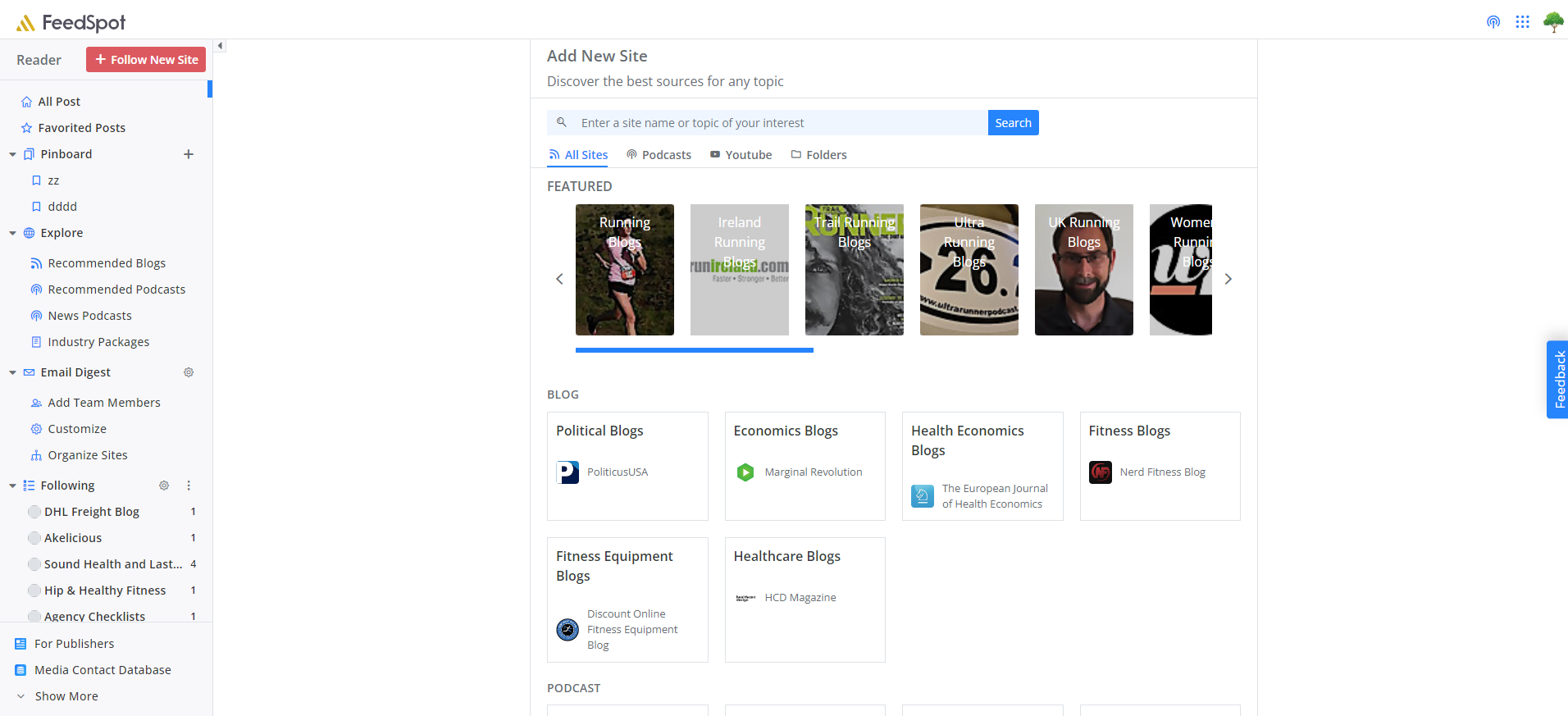
If you don't know the feed URL, don't worry. FeedSpot can automatically find the feed URL for most domains. Just enter any topic, keyword, blog name, or URL of the website you want to receive updates from.

Click the "Follow" button and select a folder to add your feed.
What if FeedSpot doesn’t find the feed?
In rare cases, FeedSpot may not find the feed you want or you may need updates from a specific category. You'll need the direct URL to the RSS feed. Here's how to find it.
Look for the RSS icon
Many blogs and websites use an orange icon to link to their RSS feed. It will be something like this

Locate and click on this icon to access the RSS feed, which resembles this:

If the website has an RSS feed provided by a third-party service, you may also land on a formatted page that you can read. Either one is fine.
Copy the feed URL and paste the URL into the Search Bar of the spotlight page.
FeedSpot should refresh with the most recent items from the feed URL you entered.
Here are two examples of feed URLs: