How to share article on WordPress?
You can hover over any article in the list or magazine view to find the WordPress option. This option will be shown by default.
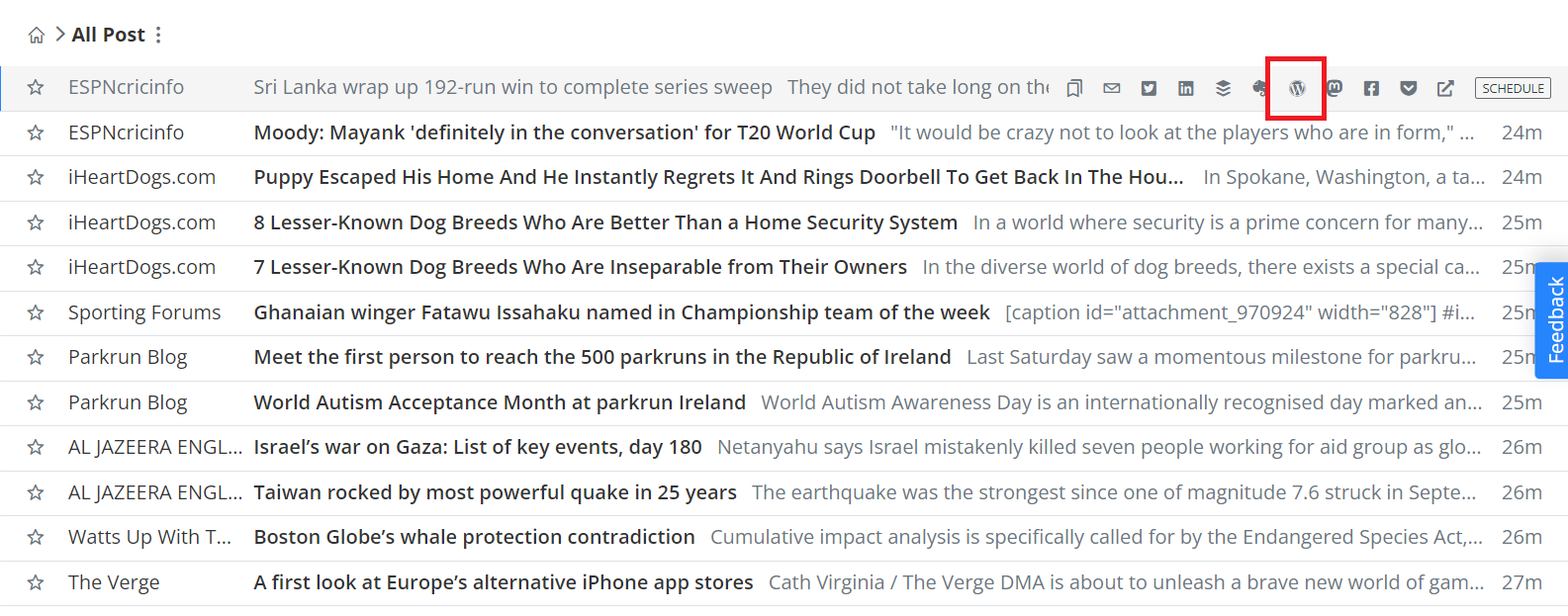
In the expanded view, you'll need to set up the WordPress option in the sharing and saving modal. To do so, click on the three dots and select "Personalize." then scroll down to the "Sharing Buttons" section and select the WordPress option. Alternatively, visit this page directly: https://www.feedspot.com/reader/settings/digest/personalize

Sharing Articles on WordPress
- Add the WordPress site URL in saving and sharing right modal
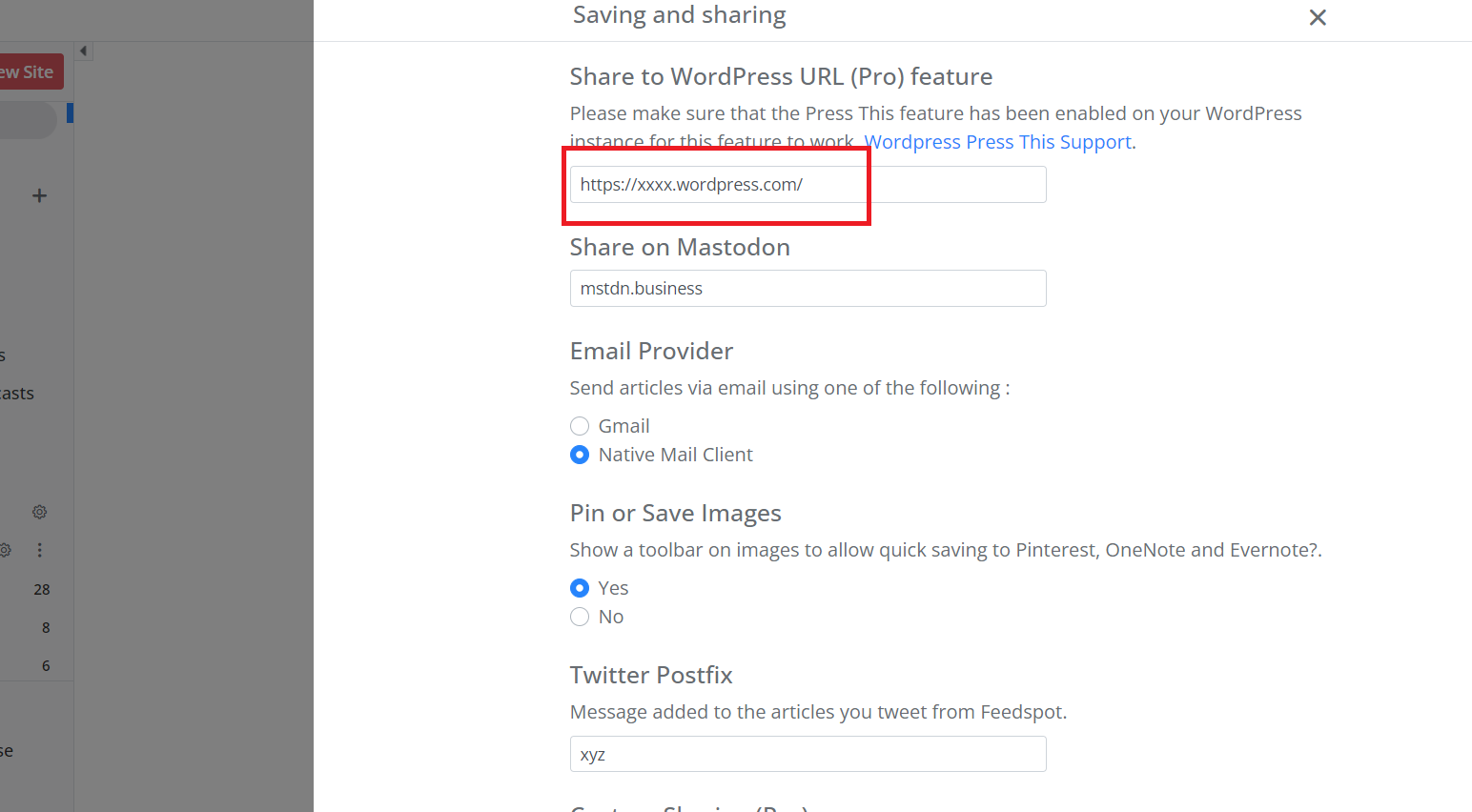
- Once the WordPress site URL is added, go to any article and click on the WordPress icon. This will show you a preview of what you want to publish. If necessary, you can edit the preview before hitting "Publish".

- Once published, the article will be shared on your WordPress site. If you haven't signed in yet, you will be prompted to do so. After signing in, you can complete the publishing process.