How to Schedule articles from Scheduler tool?
Connect Social Account.
- Go to the "Manage Social Accounts" page.
- Click the "Add New Social Account" button.
- From the popup, select the social account you want to connect. The types of social accounts you can currently connect to Feedspot: Facebook: Pages and Groups, Twitter: Profiles, LinkedIn: Profiles and Pages. Alternatively, if you haven't connected to any social account yet, you can connect from the Schedule Post page as well.
- Authorize permission to FeedSpot to access your social accounts.
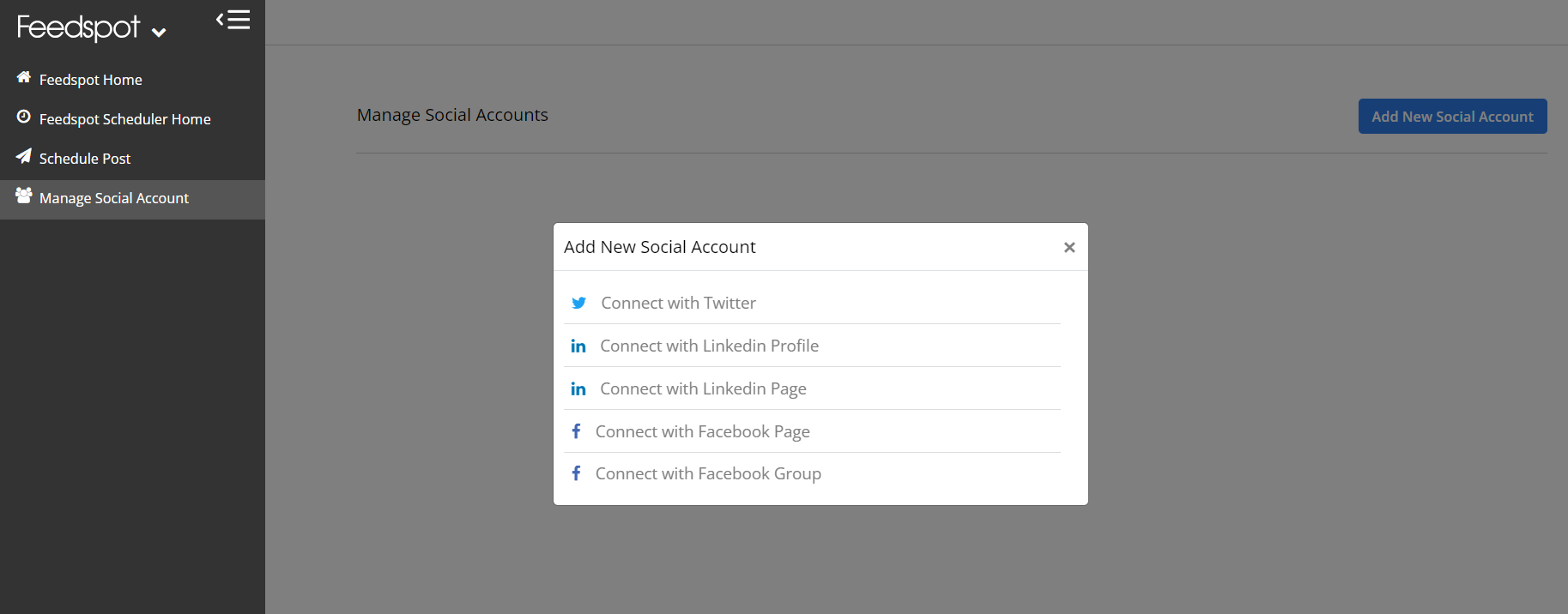
Set up your Posting Schedule
- Click on the "Posting Schedule" tab on the Schedule Post page.
- Here, you can add a new posting time for every day, weekend, weekdays, or individual day. You can also remove a posting time by clicking the “X”.
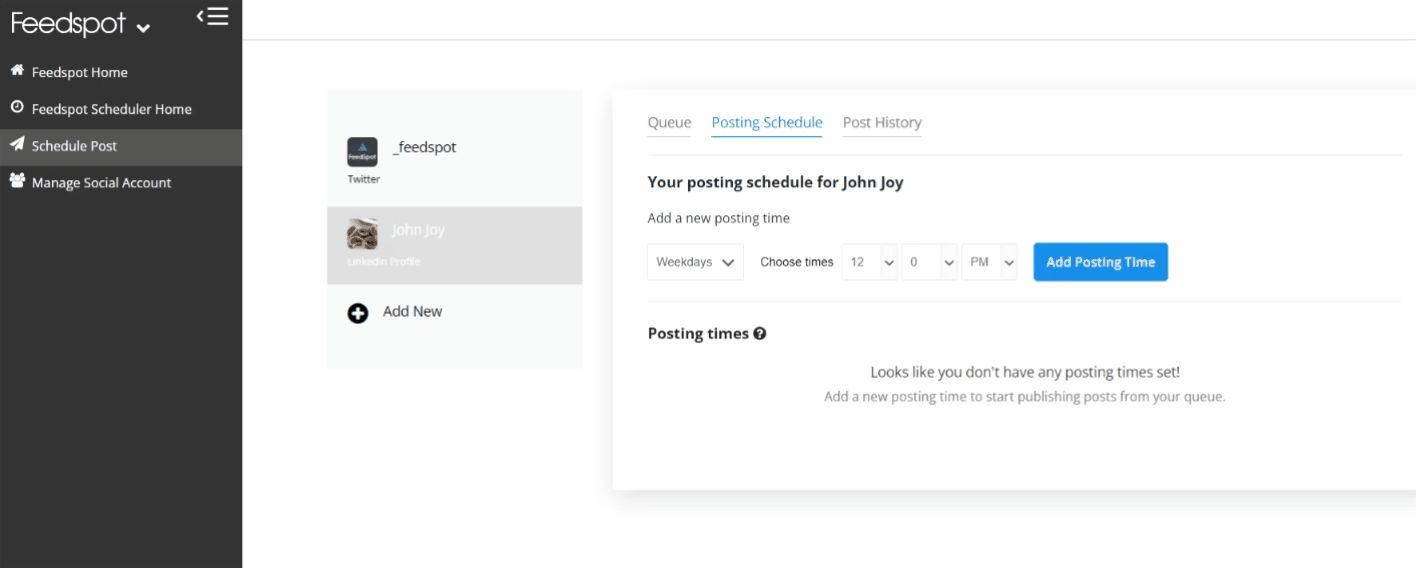
Note - You will need to set the Posting time for each Social Account you connect
Compose, Schedule, and Share your post
- Click on the "What would you like to share" tab to open a modal
- Select the social accounts where you want to publish your post.
- Compose your post in the text area provided. You can also add images to your post.
- Finally, you can schedule your post to be published by clicking on "Schedule Post", "Add to Queue", or "Share Now".
Schedule Post - When you click on Schedule Post, you can custom set the time for the post to be added to the queue.
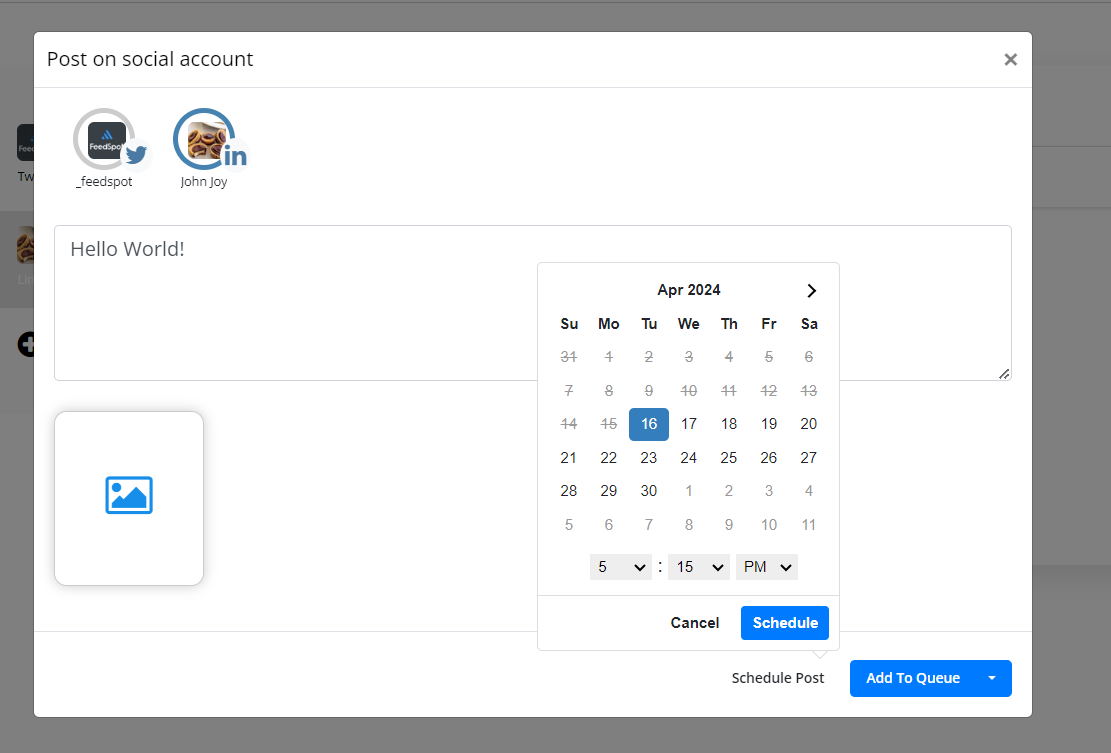
Add To Queue - When you click on the "Add to Queue" button, the post will be added to the queue based on the scheduled posting time.

Share Now - Clicking "Share Now" immediately posts to selected social account.
