Getting started with FeedSpot
FeedSpot is a Content Reader. It helps you keep up with multiple websites in one place so that you do not need to visit each website to see what's new.
1. Find the right sources
A simple way to stay informed about topics that interest you is by adding your preferred sources to FeedSpot.

To add a source to your FeedSpot:
- Click on the 'Follow New Site' button on the left sidebar.
- Enter a site name or Topic of interest.
- Click 'Follow'

You can also discover new sources by browsing through the Explore section.
- Industry Packages - We've handpicked and curated top Blogs, Podcasts, and News Websites for over 5000 niche industries.
- Recommended Blogs & Podcasts - You can find Blogs and Podcast sources based on categories.

2. Follow and organize
To follow a source, simply click on the Follow button. When adding sources, you can easily organize them into Folders based on topic, project, or industry. For example, if you're looking for information on Machine Learning, you can create a folder for it and add the most relevant sources to it. This way, you can access all the relevant Machine Learning articles and updates in one place.

You can also follow pre-made folders that contain relevant feeds from Industry packages or the Spotlight page under the Folders tab. We have created folders of the best sources on specific topics so you can follow the top sources in your industry. If you search for a specific topic, we will suggest a collection of "folders" of sources for you to choose from.

3. Stay Updated and Read the Latest Articles from Your Followed Sources
Once you have added the sources, you will find them listed in the left sidebar. From now on, you will receive updates with all new articles from these sources. The numbers next to sources indicate count of new articles. The count decreases as you read articles.

4. Save articles to Pinboard and Favorited Posts
Pinboard
The Pinboard feature allows you to save articles for later reading. Multiple pinboards can be created based on themes or topics to organize saved articles more specifically.
To access the Pinboard feature, simply go to the left sidebar of the page. To save an article to a Pinboard, click on the bookmark icon of any article. This will bring up a Pinboard modal, where you can either add the article to an existing Pinboard or create a new Pinboard and save it there.
Get RSS feeds for your pinboards. Learn more

Favorited Posts
The "Favorited Posts" section allows you to save your favorite posts for easy access. You can find it in the left sidebar, directly below the "All Posts" section. This feature enables you to quickly discover and revisit your preferred content. To save articles to the "Favorited Posts" section, simply click on the star icon present on any article.
Get RSS feeds for your favorited articles. Learn more

5. Sharing, Saving, and Scheduling Article
When you hover over any article in the list or magazine view, you will find several sharing options.
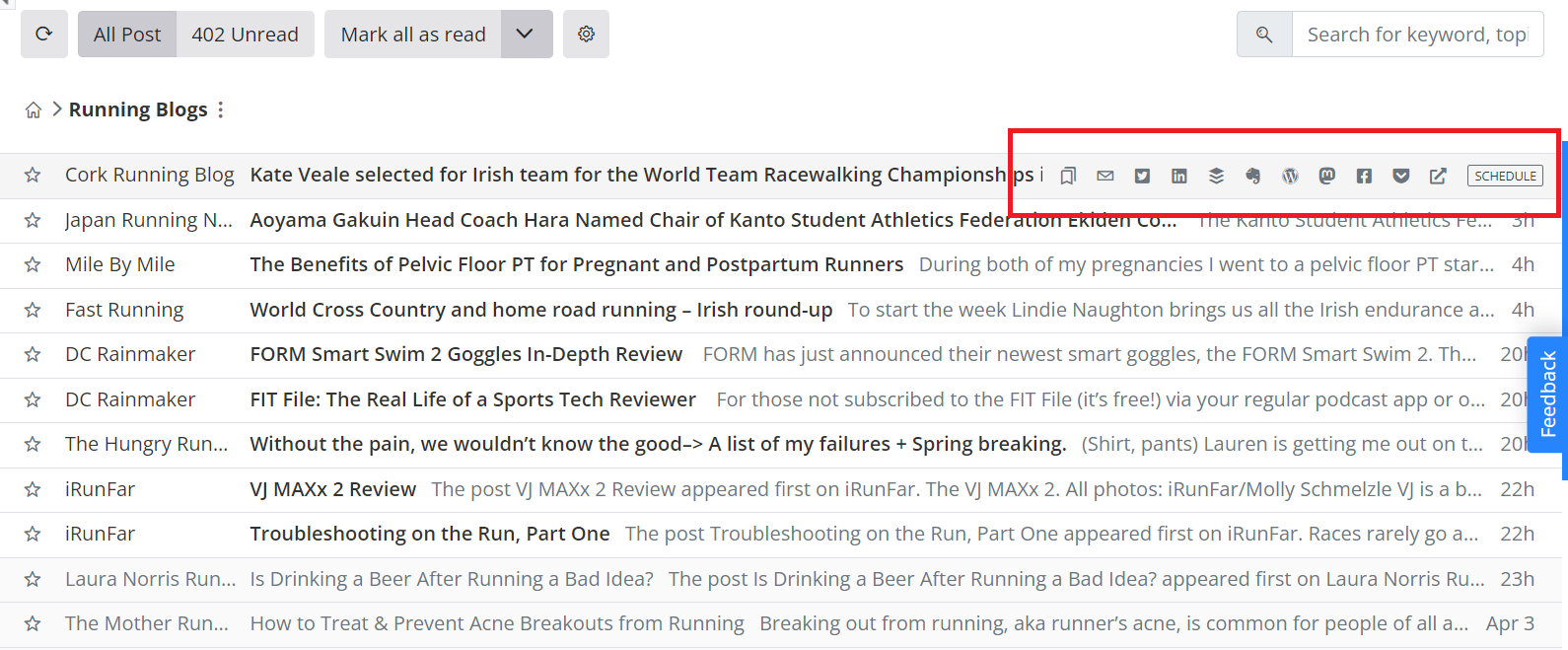
If you are viewing the expanded view, you can find sharing options by clicking on the three dots.
If you want to set a preferred sharing option below every article then go to the personalize option within the 3 dots. This will open a sharing and saving modal, where you can scroll down to the Sharing buttons section and choose the buttons that you would like to appear under every article.
You can use various platforms to share articles such as Twitter, Facebook, LinkedIn, Blogger, Diigo, Instapaper, Mastodon, Pinterest, Reddit, Tumblr, WordPress, Custom Sharing, Evernote, OneNote, Pocket, and Email.
Additionally, you can schedule your articles through FeedSpot Scheduler or Buffer.

Schedule articles of interest in your FeedSpot account to your Facebook, Twitter, or LinkedIn account.
You can visit Sharing, Saving & Scheduling for more detailed information on each option.